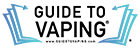GeekVape has made a name for itself as one of the most reliable vape hardware brands on the market. With legendary devices like the Aegis series and the Z Sub-Ohm tanks, it’s easy to see why so many vapers trust the brand. But even the best gear can run into issues now and then.
If you’re searching for answers like “Why is my GeekVape not charging?”, or “How to unlock wattage on a GeekVape Aegis”, you’re in the right place. This comprehensive troubleshooting guide will help you solve common GeekVape problems step-by-step.
Who Owns GeekVape?
GeekVape is owned by Shenzhen Geekvape Technology Co., Ltd., a company based in China. Founded in 2015, GeekVape quickly rose in popularity thanks to its innovative design, durable construction, and consistent performance. While it’s headquartered in Shenzhen (like most major vape brands), GeekVape operates globally and continues to expand its reach with products available in over 50 countries.
Where Do O-Rings Go on a GeekVape Tank?
O-rings play a vital role in maintaining a leak-free vape experience. On most GeekVape tanks, especially the Z series (formerly Zeus), you’ll typically find O-rings in the following spots:
- At the base of the tank (where it connects to the mod)
- Around the glass to seal the tank walls
- On the coil to create a tight seal inside the chimney and base
If you ever take your tank apart and find leftover rings, check for gaps or wobbly connections. Always use the included diagram (often in the manual) for exact placements.

How To Unlock the Wattage on GeekVape Aegis Mods
If your GeekVape Aegis mod is locked and you’re unable to adjust the wattage, here’s how to fix it:
- Triple-click the fire button – This will highlight the wattage setting.
- Use the “+” and “–” buttons to adjust the wattage while it’s flashing.
- Hold the fire button to lock in the selection.
On some models like the Aegis Legend or Aegis X, holding “+” and “–” together may lock or unlock the wattage settings.
How To Reset a GeekVape Mod
Resetting your GeekVape mod can solve display glitches, firing issues, or strange behavior. Most GeekVape mods don’t have a traditional “factory reset” button, but here’s a workaround that often works:
- Remove the batteries (or disconnect the internal battery if possible).
- Hold the fire button down for about 10–15 seconds to discharge residual power.
- Reinsert the battery and power it back on.
This “soft reset” clears stored static and can fix unresponsive screens or stuck settings. For firmware issues, visit GeekVape’s official support page for software updates.
How To Change GeekVape Settings
Navigating settings on a GeekVape mod depends on the model, but here’s a general walkthrough for most Aegis devices:
- Triple-click the fire button to enter menu mode.
- Use “+” and “–” to scroll through options like:
- Power Mode
- TC (Temperature Control)
- TCR
- VPC (Variable Power Curve)
- Bypass Mode
- Press the fire button once to select an option.
- Hold the fire button to exit the menu.
Some touchscreen models like the Z200 or Aegis Touch make it easier, allowing you to swipe and tap through your settings just like a smartphone.
How To Change GeekVape Coils
Whether you’re using the Z Sub-Ohm Tank or the GeekVape B Series coils, swapping them out is easy:
- Remove the tank from the mod.
- Unscrew the tank base.
- Pull the old coil straight out. (Use a paper towel if it’s sticky.)
- Prime the new coil by adding a few drops of e-liquid directly into the cotton openings.
- Push the new coil in firmly.
- Reassemble the tank and let it sit for 5–10 minutes before firing.
This priming step prevents dry hits and extends coil life. For more help, visit Ejuice Vape Distro to learn how to fix a burnt coil, how to clean your vape, and more.
How To Turn Off Bypass Mode on a GeekVape Mod
Bypass Mode turns your device into a mechanical mod, delivering raw battery power without regulation. To disable it:
- Triple-click the fire button to open the mode menu.
- Use the “+” or “–” button to scroll through the available modes.
- Select Power Mode or Wattage Mode to return to normal regulated vaping.
Always double-check the mode you’re in before firing to avoid excessive power output that can damage coils.
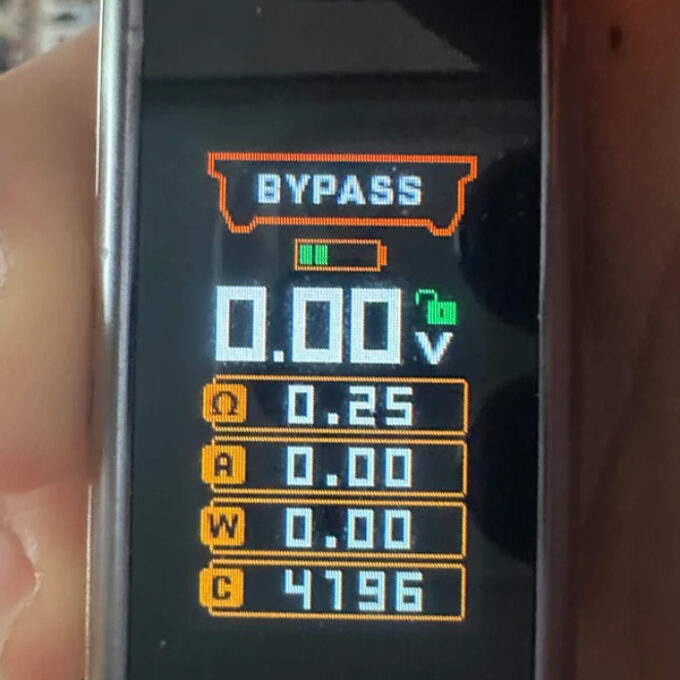
Why Is My GeekVape Not Charging?
There could be several reasons your GeekVape mod isn’t charging. Here’s a checklist to troubleshoot:
- Cable Check: Make sure you’re using a working USB-C cable. Try switching it out.
- Port Debris: Dust or e-liquid inside the charging port can block connections. Use compressed air to clean it gently. Make sure to use proper vape maintenance.
- Power Source: Plug into a wall adapter rather than a computer or car charger.
- Battery Issue: If you’re using removable batteries, test them with an external charger to rule out a battery failure.
- Firmware Glitch: Occasionally, charging issues can be fixed by turning the device off completely and then back on while connected to a power source.
If all else fails, reach out to GeekVape support or consider checking your warranty status.
Need More Help with Your GeekVape Device?
When it comes to vaping hardware, sometimes a little knowledge goes a long way. Whether you’re learning how to reset a GeekVape mod or simply trying to unlock the wattage, the solutions are usually a few clicks or adjustments away.
If you’re still stuck, check out GeekVape’s official manuals or forums for model-specific advice. And remember: keeping your device clean, updating firmware, and using high-quality coils will help avoid most problems before they start.
Final Thoughts
GeekVape mods and tanks are built for power, reliability, and user control—but like any device, they need the occasional tweak or reset. Hopefully, this troubleshooting guide helped you find clear answers to common questions like how to change GeekVape coils, unlock wattage, or fix charging problems.
Still having issues? Drop a comment below or contact your local vape shop for a hands-on check. And always vape responsibly.