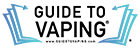Vape enthusiasts are always on the lookout for new and exciting features, and the Geek Bar Pulse does not disappoint. One of its standout features is the Boost Mode, which allows users to enhance their vaping experience with a simple switch. If you’re wondering what Boost Mode does and how it works, you’re in the right place. Let’s break it down in a simple and easy-to-understand way.
Standard Mode vs. Boost Mode
The Geek Bar Pulse comes with two main modes: Standard Mode and Boost Mode. Each offers a different vaping experience, depending on what you’re looking for.
- Standard Mode: This is the default setting, designed for a smooth and consistent vape session. It provides an enjoyable experience with balanced vapor production and battery efficiency. If you want a relaxed and steady puff, this is the mode to use.
- Boost Mode: This setting cranks things up a notch, increasing the wattage to produce bigger clouds and stronger flavor. It’s perfect for those moments when you want a more intense hit and a richer taste. However, using Boost Mode can drain the battery faster, so it’s good to keep that in mind when choosing how often to use it.
Something to note when using the Standard Mode and Boost Mode is that the flavor changes slightly when using Boost Mode, due to the higher wattage and warmer experience. No matter what mode you decide to use, however, the Geek Bar Flavors Ranked exceptionally well by customers, so you’ll have a pleasing experience either way.
How to Activate Boost Mode
Turning on Boost Mode on the Geek Bar Pulse is incredibly simple. Just follow these steps:
- Take a look at the device’s screen – The Geek Bar Pulse comes with a digital display that shows important information like battery life and puff count.
- Tap or press the button – Depending on the version of your device, you may need to press a button or tap the display to switch between Standard Mode and Boost Mode.
- Confirm the change – Once you switch to Boost Mode, the screen should indicate that the setting is active. You’ll notice an immediate difference in vapor production and intensity.

How Boost Mode Affects Battery Life
One thing to remember is that Boost Mode uses more power, which means the battery will drain faster than in Standard Mode. If you’re someone who enjoys longer vaping sessions, it’s a good idea to monitor your battery level and know when to recharge.
If you’re wondering how to charge Geek Bar devices, it’s straightforward. Most models use a USB-C charging port, which provides a fast and efficient charge. Simply plug your Geek Bar Pulse into a compatible charger and let it power up. Keeping your device charged ensures you can enjoy both Standard and Boost Modes without interruption.
Charging Time and Battery Tips
While talking about charging, many vapers also ask, “How long do Elf Bars take to charge?” Since Elf Bars and Geek Bars are similar in design, their charging times can be comparable. Generally, Elf Bars take about 30 minutes to an hour to reach a full charge, depending on the model and charger used. Geek Bars follow a similar timeframe, so make sure to use a reliable USB-C cable for optimal charging speeds.
Final Thoughts
The Boost Mode on the Geek Bar Pulse is a great feature for those who enjoy a more powerful vaping experience. Whether you prefer Standard Mode for smooth hits or Boost Mode for maximum intensity, the choice is yours. Just remember to keep an eye on your battery level, and if you ever need to charge, knowing how to charge Geek Bar devices correctly will keep your vape ready to go.
Would you try Boost Mode, or do you prefer the standard setting? Either way, the Geek Bar Pulse offers flexibility and convenience, making it a solid choice for any vaper.