
The Smok X Cube Ultra is the culmination of a device line that is loved by many, but fell short for a great many vapers who didn’t give it another shot after being unimpressed by the first edition. It’s a personal preference, but I believe that as far as dual 18650, 200+ watt devices go, they don’t get much better than this. Smok has been accused over the years of creating gimmicky products, when in fact, most of the things they put into the Vaposphere have now been incorporated into other companies designs, making them trend setters… not snake-oil salesmen.
Love them or hate them, Smok’s X Cube Ultra is a magnificent machine that does exactly what it says on the packaging, its top end power isn’t exaggerated, and using the right coils means its chipset can push 220 with ease. Over the course of the next few minutes we will look at the device in detail and instruct you how to use it, so if you bought one tomorrow you could pick it up and use it out of the box as though it’s part of your own arm.
Basic Break-Down Of The X Cube Ultra
Measuring in at 94mm by 55mm by 25.5mm, exactly 10% smaller than the X Cube II, the X Cube Ultra feels solid in the hand and is pleasing to the eye. If you are unfamiliar with Smok’s menu systems, there can be a steep learning curve to get up and running but when you get the hang of it you realize it was worth the mental anguish.
Know that 220 watts of pure vaping power await you in regular power mode and the temperature control settings within this device are some of the most accurate and usable in the industry. Smok does not oversell its products, it just throws out what you need and packs it with added extras. Very few people will actually need 220 watts of power, vibration functions built-in to the device or the ability to upgrade firmware and settings via Bluetooth from their phone, but all of these things are nice to have embedded into your mod.
Want To Know More?: Smok X Cube II VS Smok X Cube Ultra – What Is The Difference?
Operating The X Cube Ultra
Before You Turn It On: Make sure the device has 2 high drain 18650 batteries installed correctly. The orientation is clearly marked inside the bay but if you manage to put them in the wrong way round the device has the ability to protect itself with reverse polarity protection.
Powering Up The Beast: After installing the batteries, hitting the “Fire” bar 5 times will bring the X Cube Ultra to life. Powering up is not a problem as it’s the same as just about every other device on the market, it’s turning it off that takes getting used to. The only way to kill the power is inside the menu system that we will get to shortly.
Working With Wattage: Basic operation of the X Cube Ultra in wattage mode is as simple as using the “Up” and “Down” arrows to adjust the wattage and pressing the “Fire” bar and “Up” button to choose the appropriate firing strength. Choose between Min — Soft –Normal — Hard –Max for the desired ramp up time and vape to your heart’s content.
If you are not in Watt mode, hit the “Fire Bar” 3 times to access the menu options and choose option 1 to find it.
Working With Temperature Control: Hit the “Fire Bar” 3 times to get into the menu options, via option 1 you will find “Temp Mode”. waiting for 3 seconds with it highlighted or hitting the “Fire Bar” will open up the menu and give you access to the back-end menu.
In here you will find:
- Strength: Not only are you working with regular TC options, but you have the ability to set the maximum wattage that the coils will reach. It takes some getting used to but this option can come in handy if you like cool vapes.
- Coil: The Ultra gives you the options to choose from 3 main wire types.
SS — Stainless Steel
Ni — Nickel wire
Ti — Titanium - TCR Preset or Adjustment: This screen allows you to continue with the preset from the factory or adjust it if the wire type is not configured into the memory, for example you are using a SS304 rather than a SS316 coil.
After each stage, a long press on the “Fire Bar” or waiting for 3 seconds will advance the menu to the next screen.
Memory Mode: Still inside option one, or the “Mode” option of the menu screen you will find presets for up to 16 memory slots in “Watt” mode. Great to have for quick changes of atomizers when you don’t want to spend 5 minutes getting your coils back to the sweet spot.
Locking The Ultra: Quick pressing the “Fire Bar” 5 times will lock the firing mechanism for the device, 5 quick presses will once again allow you to vape, plain and simple. When The device is locked, the display screen will show the date and time when either of the “Up” or “Down” keys are pressed and a padlock symbol to remind you that you aren’t vaping it right now.
Quick Options:
- Fire Bar and Up: Opens up Menu option 1 to the next Mode.
- Fire Bar and Down: Rotates between “Firing Strength” options.
Puff Counter: It takes 3 clicks on the “Fire Bar” to open up the menu system and option number 2 is the counter. You can set a maximum number of hits, see the number of times you have hit the mod and on the next screen reset the counter.
X Cube Ultra Settings: 3 Clicks to access the menu system and choose option 3 or “Settings”. All self-explanatory and don’t really need explaining.
You will find the options below:
- Screen Time
- Screen Lock
- Contrast
- Screen Lock
- Time/Date
- Adjust Ohms
- Download
Powering Off The X Cube Ultra: Option 4 in the Menu System is the power function. You will find the option to turn off the device or leave it on at your discretion.
 OTA Bluetooth Capabilities: The Ultra is capable of over the air Bluetooth control via an app for Android or Apple Devices, both of which are shown on the packaging for the Ultra. Hit the QR code and it will take you right into the system. If any of the system commands above are too complicated, the software package can access them directly and you can also use this function to control the 16 million color combination lighting and the vibration function that is built-in to the device.
OTA Bluetooth Capabilities: The Ultra is capable of over the air Bluetooth control via an app for Android or Apple Devices, both of which are shown on the packaging for the Ultra. Hit the QR code and it will take you right into the system. If any of the system commands above are too complicated, the software package can access them directly and you can also use this function to control the 16 million color combination lighting and the vibration function that is built-in to the device.
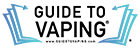








I also got the X Cube Ultra four days ago. First three days AWESOME mod. Yesterday, it started getting extremely hot to the touch, not even on, just if the batteries are in it. Now it’s hot & draining batteries at an alarming rate. It hasn’t been dropped or any other damage for that matter. Anyone else heard of this? I did send a message to Smoktech.com to see what they say. I also noticed that when I put the new Sont VTC5’s back in to charge, one battery is not only hot, but it’s only one battery that’s totally drained… “I’m afraid she’s gonna blow, Captain!”
Mine is doing the very same thing only had it 5 days now and I am using the same type of batteries
are u using the same brand 18650’s?? that could be the prob
I have question, can you change the way the display is facing? In some pics ive seen the display is facing the regulatory buttons and then facing the opposite direction. Is there a way to change the display orientation?
i have an xcube ultra and yes you can flip the screen its in menu 6 and 4th option in
Just got my xcube… is their a way to flip the screen?
my x cube ultra gave green light and keeps on vibrating and doesnt turn on.
i replaced batteries and still the same. it even vibrates when i plug in charging cable with batteries removed
whats wrong with this thing?
Appreciate your help!
How do you reset the x cube ultra
It keeps saying check atomizer? I have no idea what that is. Can anyone help ?