
iJoy RDTA Box Mini Operation
Turning The RDTA Box Mini ON/OFF: To power the device on, you must press the fire button 5 times consistently. Once you’ve powered the device on, the RDTA Box Mini logo will appear on the OLED display screen, and it will show the firmware version just below. To power the device off, simply press the fire button 5 times consistently once again and the display will show “POWER OFF”, then the device will turn off completely.
Vaping: To vape using the iJoy RDTA Box Mini, simply press the fire button that is positioned above the OLED display screen. You must hold the fire button down for the duration of each puff. A single puff should only last a few seconds, so the fire button will only need to be pressed for a few seconds while you take a puff. Once you complete a puff, release the fire button so that it is no longer activated. In the event that you do not release the fire button, there is a firing timeout that is activated after 10 seconds for your safety.
[mks_button size=”medium” title=”GET THE iJOY RDTA BOX MINI MOD HERE” style=”rounded” url=”http://bit.ly/2nEcihj” target=”_blank” bg_color=”#000000″ txt_color=”#FFFFFF” icon=”” icon_type=”” nofollow=”1″]
Menu Navigation: To access the main menu of the device, you must press the fire button 3 times consistently. Once in the main menu, you have an option to choose between Variable Wattage mode, Temperature Control mode, Screen Rotation, Intensity Setting, TCR, and Settings.
Variable Wattage Mode: Allows you to take advantage of the variable wattage function. To adjust the wattage, press the up and down adjustment buttons to increase or decrease the wattage amount.
- Temperature Control Mode: Allows you to take advantage of Ni200, Titanium, and Stainless Steel coils. Do not use Kanthal coils while in temp mode.
- Screen Rotation: This feature will allow you to rotate the screen. To rotate the screen, navigate to the screen rotation icon (second icon on the left from the top), then press the fire button to confirm. To switch the screen back, repeat the process.
- Intensity Setting: The intensity setting will allow you to choose between Norm, Hard, Soft, and User. Return back to our “tips” section to learn more about the Intensity Setting and what it does.
- TCR: Choose between TCR M1 and TCR M2 settings by choosing the “TCR” icon. To learn more about the TCR feature, return to our “tips” section.
- Settings: By clicking the “SET” icon you will be taken into the settings sub-menu that will allow you to turn the tank reservoir LED on or off. In this sub-menu you will allow be able to reset the puff counter, and change the screen time from 5 seconds, 10 seconds, 15 seconds, and 30 seconds. Choosing 5 seconds will mean that the OLED display screen will stay on for 5 seconds without pressing any buttons.
How To Set The TCR: Navigate to the main menu, then switch to the “TCR” icon to go into the TCR sub-menu. Press the fire button to confirm. Next press the fire button to choose between TCR M1 or TCR M2. Then press the right or left adjustment button to select a certain parameter. After the setup is complete, simply press the fire button to switch to exist, then press the left or right adjustment button to confirm.
How To Calibrate The Resistance: When the device is connected with a new atomizer, simply press the adjustment buttons at the same time to calibrate the initial resistance of the new atomizer. It is recommended that you always calibrate the resistance while in temp control mode, as this will make the temperature more accurate. Before you do this, make sure that the coils/atomizer installed is at room temperature.
Puff Counter: In any mode that you’re in, the display screen will show the number of puffs you’ve taken. If you press the fire button for more than 0.8 seconds it will be recorded as one puff. The default number is “000”, meaning there have been no puffs taken. When the number reaches “999”, the puff count will automatically clear.
Charging The Device: To charge the iJoy RDTA Box Mini, simply plug the USB cable that came included in the package into the micro-USB port positioned on the front of the device. Plug the opposite end into a USB port to supply power. The display screen will become animated showing that the device is currently charging. The animation will stop when the device is fully charged.
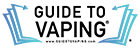








Great mod, but I been curious – can you use bf rda’s with this? Like Hadaly or NarDa?
I had the RDTA Box.. In fact THREE of them, and they all crapped out due to leakage. Ijoy refused to cover any under warranty claiming it was my fault (search the web, it’s a common problem). I have several decks from the RDTA Box. Are they interchangeable on the mini?
Same here Andrew. I purchased one for myself and really liked it, so I purchased one for my friend after about a week of owning mine. Well that was a mistake! Mine crapped out after about a month. Luckily he barely used his and I bought it off of him. I wrapped clear tape over the entire thing as to ward off juice/dirt dripping down the outside and getting in around the buttons and I think this did help….for a while. Tape wore away and guess what. A few weeks later the screen quit working. I like a lot of the features of this device. Love the tank and recessed rta. It looks sweet. That’s where my love for this device ends. The fire button is junk. As soon as you get some use on the device the paint on the sides of the button wear away. Then the button starts sticking causing auto fires and dry hits. The tank isn’t a great fit and does leak from time to time which runs down the inside of the device right onto the circuit board. After this happens a few times the device will start to malfunction such as screen not working, dying all together and other erractic behavior. Also the charging port is very weak and with the shitty battery this thing has you will be constantly plugging and unplugging the charging cord(no passthrough-booo) which over time will cause the charging port to become weak and break. If these things only cost $10 they’d be worth it for the short use you get out of them but at $45 or so they just are not worth the headaches. I am hard on my vape rigs. And I do break most of them over time albeit a much longer time than this one takes. Except for my old Provari. That baby just keeps on going. Good try I-Joy. Why don’t you guys man up and send me a new one? I mean you guys can’t have $15 worth of parts into the thing. Make it right. $100 for two devices and six months(that’s giving them credit) is mighty pricey wouldn’t you say? I won’t hold my breath. I would have said I won’t hold my vape, but your device isn’t producing any at the moment. Its Junk Oh Yes-IJOY
I’ve had mine for a few months and the only time it ever leaked was because I left it in the car by accident and I assume it got to hot and maybe the liquid expanded. Other than that it’s been fine. How long did you have your before it doing it?
Had mine for 2.5 days. The left arrow key has screwed up and the menus act like the right is perminently depressed. I wouldn’t recommend it.